How to setup tmux for advanced users ?
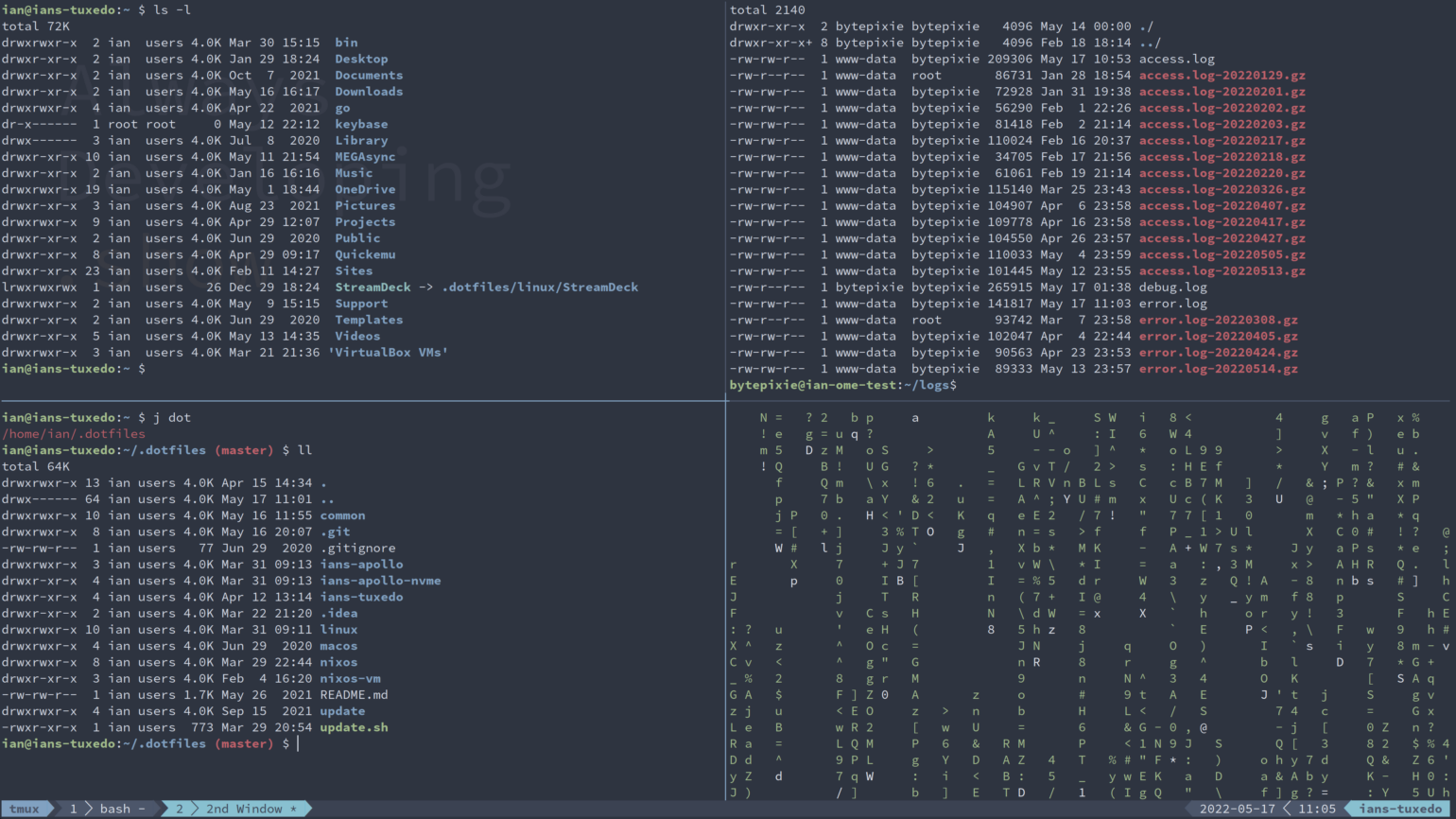
Why you should use tmux ?
Tmux is a terminal multiplexer, it lets you switch easily between several programs in one terminal, detach them (they keep running in the background) and re-attach them to a different terminal.
It also allows you to have multiple panes open at the same time, each with their own shell running, with a single SSH connection (yes, it supports SSH). Not only that, you can also have multiple windows open at the same time, a bit like tabs with more panes in them.

How to install ?
Many platforms provide prebuilt packages of tmux, although these are often out of date. Details of the commands to discover and install these can be found in the documentation for the platform package management tools, for example:
| Platform | Install Command |
|---|---|
| Arch Linux | pacman -S tmux |
| Debian or Ubuntu | apt install tmux |
| Fedora | dnf install tmux |
Configuration
First create a config file as ~/.tmux.conf, this file holds all the configurations.
Sourcing
The first thing to do is sourcing the config file by adding this line : bind r source-file ~/.tmux.conf, this makes sure the source file is sourced by pressing prefix + r
Prefix
What is the prefix, you ask ? Prefix is similar to vim’s leader key and it’s so important in tmux as almost any command is set behind a prefix.
Tmux uses C-b. Let’s change it to something nice.
|
|
Mouse
By default, the mouse is disabled in tmux. We can use the mouse to scroll and resize panes. To enable it:
|
|
Colors
After launching tmux for the first time, you will notice that the colors are messed up, to fix it:
|
|
Splitting
One of the great features you use tmux for is : window splitting.
To split use Prefix + h for horizontal split, and Prefix + v for vertical split.
|
|
Switching
You can switch either between panes or windows in the same tmux session, to easily switch panes by pressing Prefix + w while holding Ctrl :
|
|
To switch between windows :
|
|
Plugins
Installing TPM (Tmux Plugin Manager)
To install TPM, you need to:
- Git clone TPM to a HOME directory (~/.tmux/plugins/tpm)
- Add any plugins with
set -g @plugin 'YOUR/PLUGIN'in your tmux config file. - Point the run command to the TPM repository location (by default it points to
~/.tmux/tpm/tpm).
Themes
So we installed TPM, now we can add some plugins for nicer themes, I like the dracula theme :D :
|
|
Extra
Above are the basic customizations, however there are still more configurations we haven’t gone through. Feel free to check the tmux wiki page for more advanced configurations.
|
|
Say Hello :D
Sponsor